# Dropbox Plugin
This tutorial explains how to use the Wildland Dropbox plugin which allows you to store and manage your files kept in your Dropbox account through Wildland.
Before reading the following tutorial, it is recommended to get familiar with the fundamentals of Wildland.
# Generating a Dropbox app key
The Wildland Dropbox plugin allows you to use Dropbox as read/write storage for Wildland containers. To create Dropbox storage backend, you need to generate a Dropbox App Key which will be passed as a --app-key parameter Wildland CLI when creating storage (with wl storage create) or storage template (with wl storage-template create dropbox).
To generate a Dropbox app key, follow these steps:
Navigate to the Dropbox App Console (opens new window) and select
Create app.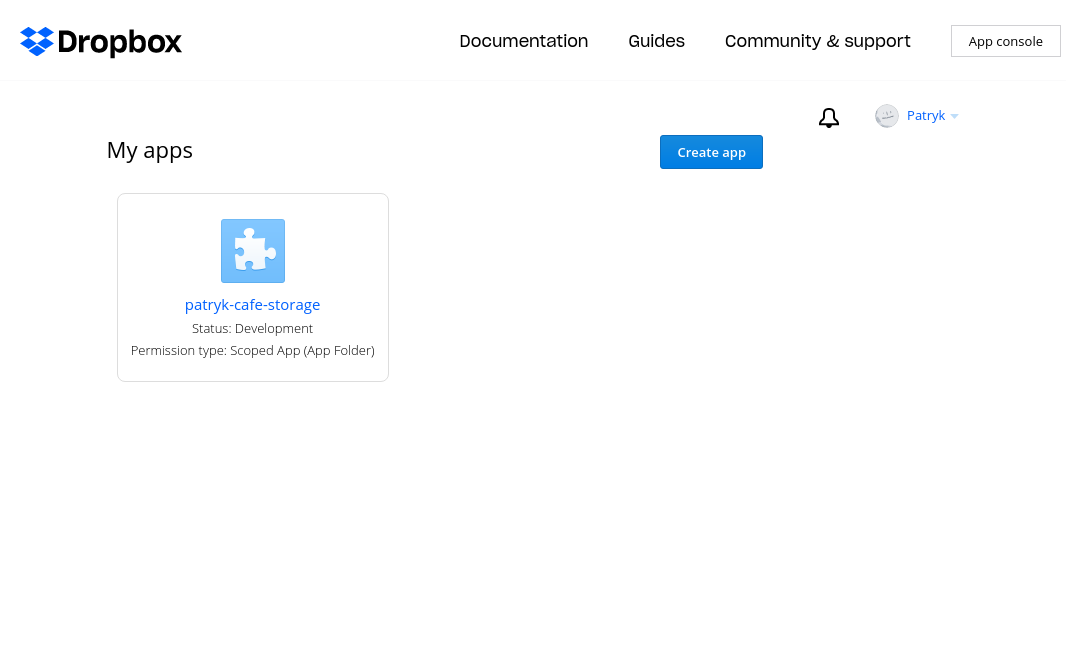
In the
Choose an APIsection selectScoped access(which is the only option available at the time of writing this tutorial). To give access to all files stored in your Dropbox account, selectFull Dropboxaccess. To create a directory which will be dedicated solely to Wildland, use theApp folderinstead. The name of the app is an arbitrary unique name which will be displayed on the Dropbox App Console (opens new window) landing page. Click onCreate appto submit the selected settings.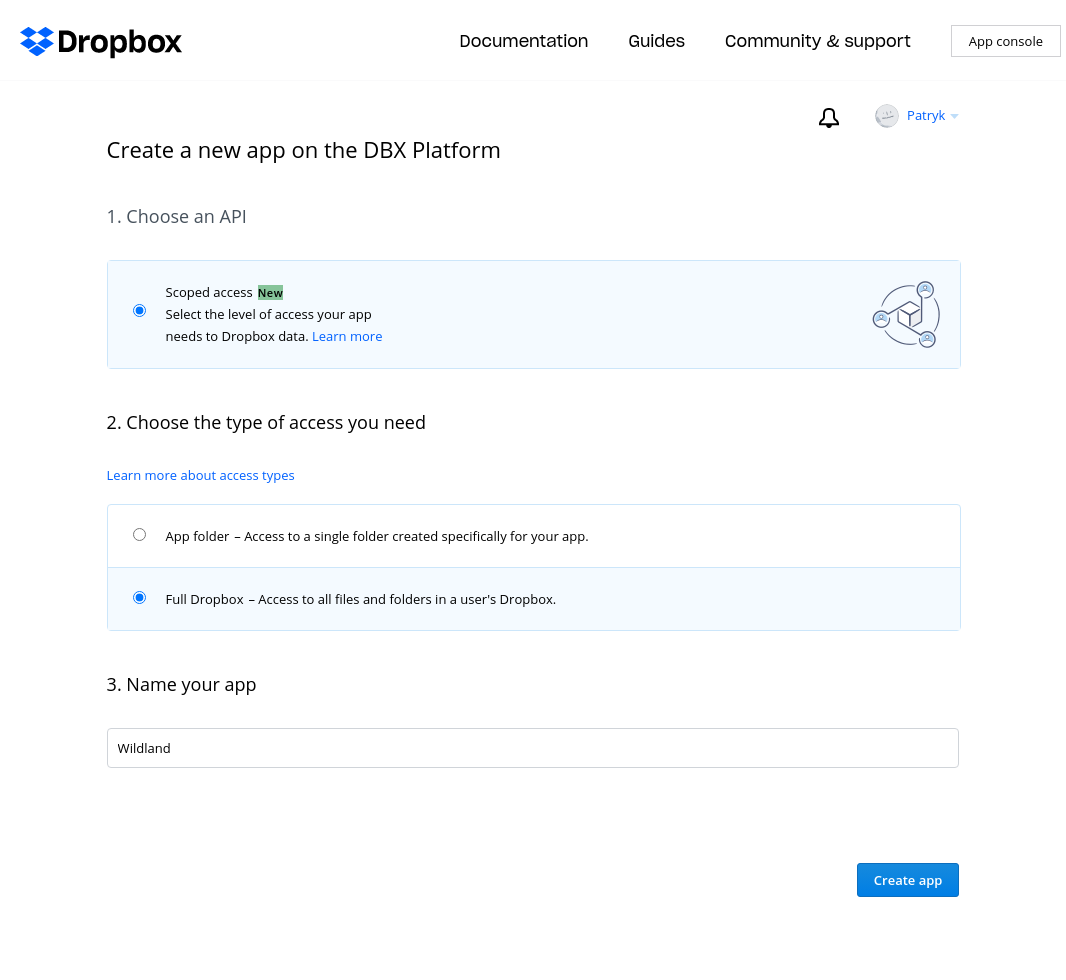
Navigate to the
Permissionstab and select the following permissions from theFiles and folderssection:files.metadata.writefiles.metadata.readfiles.content.writefiles.content.read
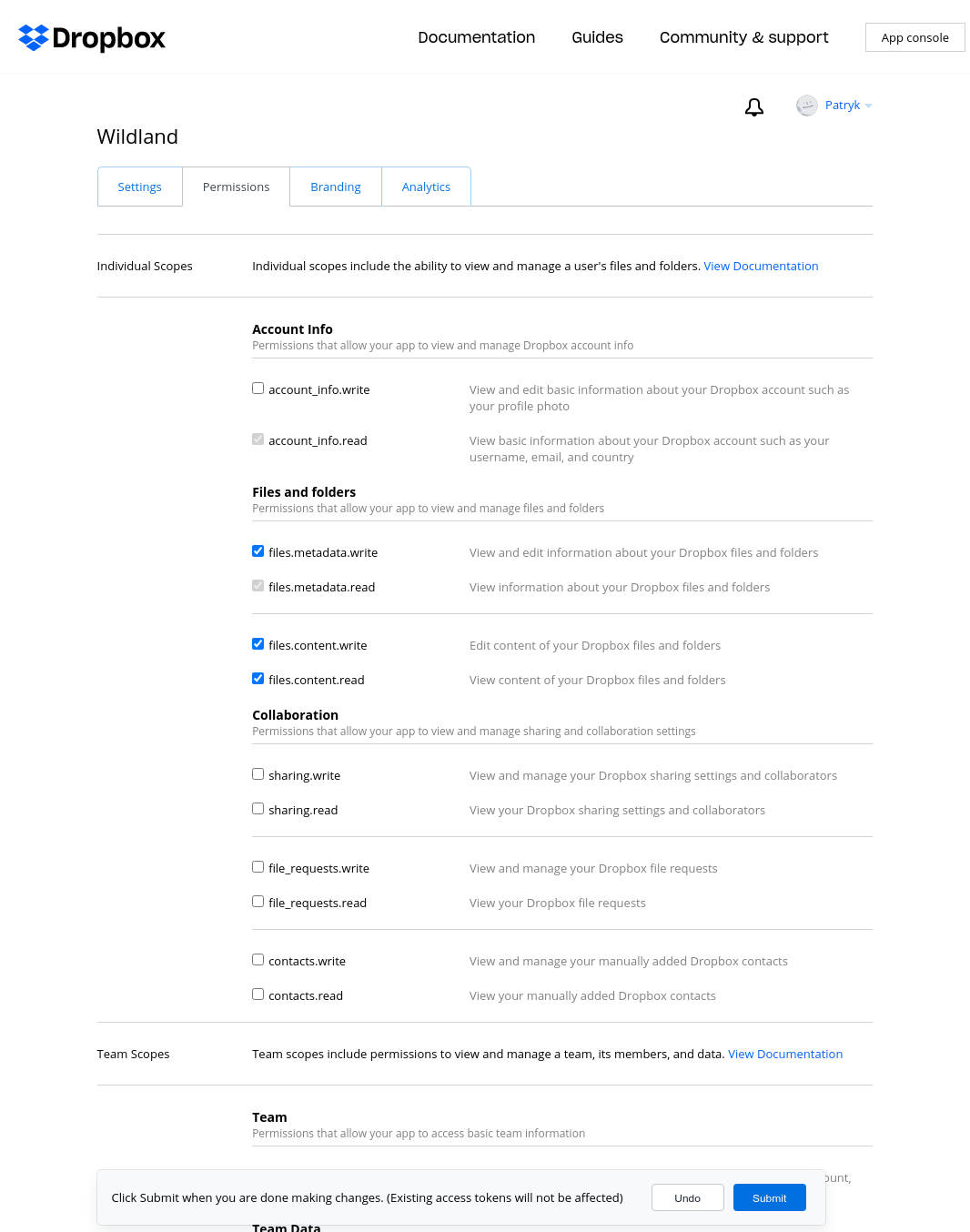
Make sure to apply the changes by clicking on the
Submitbutton.
Copy
App Key. You will use to create Dropbox storage for your Wildland container.
# Creating Dropbox storage
Create a Dropbox storage template with the following command:
$ wl template create dropbox mydropbox \
--app-key YOUR_DROPBOX_APP_KEY
You will be asked to open a URL. Open this URL to login your Dropbox account and then, allow the request. Finally, copy and paste the generated access code inside the console.
Once above process is complete you will be able to create storage container as follows:
$ wl container create dropbox-container \
--template mydropbox \
--path /dropbox
# Mounting
The mounting process is no different than that of any other container.
$ wl start
$ wl c mount dropbox-container
You are now ready to access your Dropbox account using Wildland! To list your files, run:
$ ls -la ~/wildland/dropbox